There is now a limit on each account for purchasing credits: each member can purchase up to 30 credits per calendar month. Credit-purchasing is intended to supplement swapping in case of emergency; it is best for the club if credits are earned here by swapping books. You can still buy Gift Certificates for others (these won’t be subject to the limit until they are applied to an account). This limit isn’t meant to cramp your style, and it shouldn’t–only a tiny number of you purchase more than 30 credits per month, so this change won’t affect the others at all.
Posts Tagged ‘Tips & Tricks’
New Credit-purchasing limit. Newsletter – January 2008
Saturday, January 5th, 2008Tags: Book Credits, Tips & Tricks
Posted in Newsletter | No Comments »
TIPS & TRICKS: Newsletter – September 2007
Sunday, September 2nd, 2007What’s Hot. We are often asked for guidance on what kinds of books are popular at PBS. Well, the tastes of the membership run the gamut, but we see that cookbooks, audiobooks, erotica, Large Print and nonfiction pretty much fly off the shelves. If you have any of these types of books, post them and get a quick request!
What do Gone With the Wind and The Lord of the Flies have in common? Well, two things: they are both on the Radcliffe Publishing Course Top 100 Novels of the 20th Century list, and they are both challenged/banned books. No, not challenging: challenged, as in books that groups have tried to remove from school libraries. See the Radcliffe top 100 list (42 of which have been banned/challenged) here. The last week of September is National Banned Books Week. Be daring! Read a banned book. You can read more about Banned Books Week here. Thanks to member Jene (sexymf) for her heads-up about this. Warning: some of these books may be found to be offensive by some members. But many of them are literary classics already, and some of them are sure to be literary classics in the future!
Words and Music. We’re happy to see that more and more of you are taking advantage of the ability to transfer credits between your PBS and SwapaCD accounts. It looks like many of you are off-loading your music CDs and using the credits at PBS to get books; others are swapping their books and getting new music. It’s so easy to transfer credits between the sites: the link to do this is under My Account on the SwapaCD site. If you haven’t joined SwapaCD yet, join now! You don’t have to do anything special to “link” the accounts at registration–when you go to transfer credits, the system will ask you to identify your PBS account. Nothing could be easier.
On the Move? If you are moving house, please remember to update your address information in your Account Settings. It is really important to prevent books from arriving at your old address after you have moved. Media Mail postal rate does not come with automatic forwarding service, and such books would be lost or returned to the sender (usually postage due)! If you have a requested book that hasn’t arrived yet, and your move date is coming up, you can make arrangements with the PO for your OLD zip code to forward your Media Mail (this may entail extra postage-due on arrival). If you have submitted requests that haven’t been mailed yet, please see How to change the mailing address on a request you have already submitted, in the Help Center. And don’t forget to put your account on Hold during the move!
Tags: SwapaCD, Tips & Tricks
Posted in Newsletter | 1 Comment »
TIPS & TRICKS: Newsletter – August 2007
Friday, August 3rd, 2007Mailing an audiobook? If your audiobook is in a rigid plastic case, remember that those can be cracked by USPS sorting machinery–the discs and cassettes can be ruined too! Protect your audiobook by cushioning it for its journey–a bubble mailer, or bubble wrap inside the outer layer of wrapping, will do the job. Keep your audiobooks playable for many swaps to come!
Clean it up! There is a wave of keep-PBS-beautiful projects taking place on the site. When members browse for books, it really helps when listings are complete and accurate: descriptions and cover images help a lot. So do book reviews.
- For errors in book data, and missing book descriptions, Book Data Correctors Trinity P. (TrinityM) and Sherry N (royaltech) have spearheaded a “data clean-up” project in the Forums. See Trinity’s topic here on using the Edit Book Data link at the bottom of any page on the site. (There are detailed instructions in the Help document If the information on a book listing in the database is incorrect… in the Help Center.)
- For missing cover images: submit these to our Image Approvers using the Upload Book Covers link at the bottom of the site. It’s really easy: contact Sarra B (sarradee) or Beverly P (hockeygal4ever), our Image Collection Co-Coordinators, for guidance if you need it. Check Sherry’s post here for guidance on both image uploading and data correction.
- For book reviews: Angie B (AngieB901) started it, and a whole slew of members have joined in, posting “inappropriate” reviews in a Forum topic so that members can vote thumbs down on them. An “inappropriate” review is one that contains information about the particular copy of the book (its condition), or that indicates the book copy doesn’t match the listing! These members who wrote the reviews didn’t mean any harm–but they’re not helpful reviews for someone deciding whether or not to request the book. The review-rating process will go into effect when we have enough ratings.
Everyone can help–do a little or a lot! You can clean up just the books on your bookshelf, or your Books I’ve Read list. Make sure the information is accurate, that there is a good description of the book (from the back cover), and that you write a review telling what you thought about it. Just this little effort can get your books requested and on to their new homes. Your books will thank you! And so do we.
Look/listen before you click. Remember to check your books before you mark them received. If there is a problem, you won’t be able to record it on the site after you have marked the book received. So flip through your books when they arrive, check your audioCDs for scratches and make sure audiocassettes are playable before you mark them received without a problem. Yes, you can still contact the sender to ask for a credit refund if you discover a problem after the fact–but recording problem transactions in the database allows the system to track poor sending, so that we can intervene and keep book quality high on PBS. Of course, the vast majority of books are received without a problem–this is just a word to the wise.
Tags: Audio Books, Book Database, Tips & Tricks
Posted in Newsletter | No Comments »
Browser Tools: Newsletter – June 2007
Thursday, June 7th, 2007Browser Search Plugins for Firefox and IE: These allow you to search PaperBackSwap from anywhere on the Internet! That means if you are on another site and see a book you are interested in, you can just type the information into your PBS search field (which should be to the right of your web address field at the top of your browser: choose PBS from the options in the dropdown menu there), and search PBS right there. Please see the link at the bottom of any page on the site or go to the page Browser Search Plug-Ins and click the button there to install this feature.
Book List Import Bookmark: This allows you to import ISBNs from any page on any site where you see ISBNs, into any list on your account. Click the link at the bottom of any page on the site or go to the page Book List Import Bookmark, for instructions on how to use this feature with Firefox or IE. When you use this feature, you just have to be on a page with ISBNs you want to import, click the Book List Import bookmark you have put into your bookmarks (or “favorites”) folder, and you will see a screen giving you a list of importable IBSNs. Click to place checkmarks in the ISBNs you want to import. The next screen will ask to which list you would like to import them (Bookshelf, Wish List, Reminder List, Books I’ve Read List or TBR Pile), and it will be done!
Tags: Book List Import Bookmark, Mozilla Firefox, Tips & Tricks
Posted in New Features & Improvements, Newsletter | No Comments »
TIPS & TRICKS: Newsletter – April 2007
Tuesday, April 3rd, 2007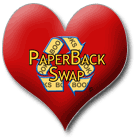 Check your Pulse… The Pulse of PBS, accessible from the lower left menu of any page on the site, gives some fun (and awesome) numbers to ponder, including “Books Posted in last 60 minutes” and “Books Mailed Today”. You won’t believe how many books are changing hands at PBS every day until you see this new feature.
Check your Pulse… The Pulse of PBS, accessible from the lower left menu of any page on the site, gives some fun (and awesome) numbers to ponder, including “Books Posted in last 60 minutes” and “Books Mailed Today”. You won’t believe how many books are changing hands at PBS every day until you see this new feature.
The Survey says… we received many requests in Survey responses for features that are already available at PBS! We wanted to let our members know that:
- Audiobooks and hardcover books are permitted for swapping at PBS. The Help item “What can be swapped here?” (available in the Help Center under “About PBS” and “Posting Books” and from the Need Help? Tab on the right side of the book posting page) has more details. There are also items specifically about hardcovers and audiobooks: you can search the Help Center for “hardcover” or “audio” to see all the relevant items.
- Westerns is a “highlighted” genre on the Genre Search portion of the Search page. To search the PBS library for Westerns, click Search in the left menu, then scroll down to the blue box “Browse by Genre”. There is a short list of Popular Genres, and “Westerns” is in that list. So yippee-ki-yay! Get your Westerns, and get reading!
- You can easily see where you are “in line” for your Wish List book, from your Wish List itself: put your cursor over the grey ! to the left of any item on the list, and your place in line will pop up.
- Members can easily give credits to one another, using the Buddy List. Please see the Help item “How do I give credits to other members?” which is in the Quick Help box on the right side of the Help Center page. You can get to the Help Center by clicking the gold button in the left menu of any page on the site. Note: this feature becomes available for each member only after he or she has received 3 books from PBS.
Tags: Book Stats, Buddy List, Survey, Tips & Tricks
Posted in Newsletter | No Comments »
TIPS & TRICKS: Newsletter – March 2007
Friday, March 2nd, 2007Words into Music, Music into Words. You can turn your CDs into books, and vice versa, all with a few clicks! If you have an account at both PBS and SwapaCD, you can easily transfer credits between the sites. Get your Wish List book using a credit from your SwapaCD account. Get that CD you want by sending out a book. It’s very easy to do from your SwapaCD account page. Just log into SwapaCD and click on Transfer Credits in the right menu. You can transfer credits in either direction (from SwapaCD to PBS, or from PBS to SwapaCD), whenever you like.
Reviews work! How many times have you read a Member Review of a book in the database on PBS, and were convinced by what you read to request the book? Member Reviews pique browsers’ interest. After all, the publisher’s description will always be glowing. Hearing what real readers think about the book can be much more powerful. So provide Book Reviews for the books on your bookshelf! If the PBS database happens to lack a book description for an ISBN, a review is even more crucial: your review may be the ONLY information PBS has about your book. You can read about how to post and edit reviews in the Help Center item “How do I post/edit my review of a book?” (This can be found under the “Posting Books” heading.) Remember, a Member Review must NOT contain descriptions of a particular copy’s condition. Member Reviews are your chance to give your impressions about a book’s content, and Reviews stay attached to the book listing in the database—they do not follow any particular copy of a book.
Automated Postal Centers. If your PO has one of these, they can be a real time-saver. Even if your package weighs over a pound, there is no need to wait in line. You can use the automated postal center to weigh your package (there is usually a table of Media Mail rates on the machine, but you might want to print out the one from the Help Center item “How much does it cost to mail a book?” under the heading Sending a Book” just in case and take it with you). Then you can choose “print stamps” and enter whatever denomination you want (say, $2.21 for your book weighing more than a pound that you plan to send with PBS Delivery Confirmation). You can pay with your debit or credit card, and you can print out any number of postage “stamps”. If your package fits in the bin next to the Automated Postal Center, you can drop it in. Because your postage has been paid for by credit/debit card, it can be tracked to you, and this satisifies the National Security precautions for packages over a pound. If your local PO has one of the automated centers, check it out! Some of them are located in PO lobbies, and are available 24 hours a day. We are not postal authorities, so we don’t know all the ins and outs about these machines—but we have used them and we love them! You can find out more about them at your local PO, at usps.com, or ask our resident USPS expert Steve (Coffee) in the Questions About USPS Discussion Forum on PBS.
Tags: Book Reviews, Shipping Books & USPS, SwapaCD, Tips & Tricks
Posted in Newsletter | No Comments »
DEAR R&R: Newsletter – March 2007
Thursday, March 1st, 2007Dear R&R— I am trying to request a book, and it says I can’t! I have to “confirm my email address”. What gives? –Mystified in Mississipi
Dear Missy,
You must have joined fairly recently. Welcome to PBS! The system now asks you to confirm your email address before you can request a book. This is very easy—one of the emails you received after you completed your registration has a link in it, which you can click to go to the page where you enter your password to verify that your email address works. If the link isn’t clickable in the email you got (some email providers don’t display clickable links), you can just copy-paste the URL into your browser to be taken to the appropriate page. If you can’t find the email in your inbox or spam folders, or if you think you might have deleted it, just contact us by sending an email to librarian@paperbackswap.com from your PBS User Email address (the one that you used to register) and we will help you out. This information is also in the Quick Help box on the right side of the Help Center page.
Dear R&R—I’m new. Are there any basic, bottom-line things I should know about using the site before I plunge in? –Brand-new in Bellingham
Dear Belle,
PBS is really designed so that you can manage everything as it happens—posting books, requesting them and sending them—by reading the information on the screens that come up as you go along. That said, there are some basic pointers that we would love to share (thanks for asking!):
- Make sure your books meet the criteria for Book Condition on the site. These aren’t stringent—books are NOT supposed to be new—but there are some baseline requirements. We have made them as clear as possible in the Help Center items “What can be swapped here?” and “Book Condition”. These are both found under the heading “Posting Books”.
- Wrap your books well for their journeys. You don’t have to use the PBS Wrapper if you don’t want (see the Help Center about this), and the wrapping doesn’t have to be labor-intensive! But the books do need to be enclosed COMPLETELY by the packaging (whatever method you choose), and packages should be sealed with plenty of tape (shipping tape, not Scotch). Don’t apply tape to the books themselves—this can damage the book when the package is opened by the eager receiver, Also, don’t tape over the stamps, because USPS doesn’t like that. There is a full discussion of wrapping techniques in the Help Center items “How do I wrap a book?” and “Sending Larger/Hardcover/Multiple Books”. These are both under the heading “Sending a Book”. Be kind to your books—you want them to get where they are going safely, and arrive in the same condition in which you sent them out.
- Don’t forget to mark your books mailed. The sending process isn’t complete until you have clicked the “Book Has Been Mailed” button on the transaction on your account page. There is a (flexible) deadline to do this—you choose the deadline when you choose your mail-by date at the time of accepting the request. You’ll get reminder emails if you forget to mark your books mailed. You can read all about the sending process in the Help Center item “How do I send a book?” under the heading “Sending a Book”.
- You can put your bookshelf on Hold whenever you like. This will prevent incoming requests when you can’t send out books for any reason. You can read all about the Hold feature in the Help Center item “How to put your account on hold” which is under the heading “Account Options”.
- As you might have guessed, we do recommend checking out the Help Center. A great deal of information is available there. You can start with the Help Center item “I just joined! Where do I start?” which can be found at the top of the list of items in the Quick Help box on the right side of the Help Center page. All major items on posting, sending, and requesting are linked from that item, and it gives a good overview of the site.
- Don’t forget to check out the Discussion Forums! Our more experienced members are friendly and very willing to help if you have a question, and there is lively discussion going on about almost anything you can think of at all times of day and night. It’s a real community here, and you are welcome! You can get to the Discussion Forums by clicking “Discussion Forums” in the left menu of any page on the site.
Don’t worry, Belle, PBS is really very easy to use, and after your first few swaps you’ll be a pro!
Love numbers? We do, too! Our real-time counter is a hit with the membership; it’s fun to watch the numbers change. We hope to have some other stats for you to watch on the site very soon…
Tags: Email from PBS, Members, Tips & Tricks
Posted in Dear Librarian, Newsletter | No Comments »

